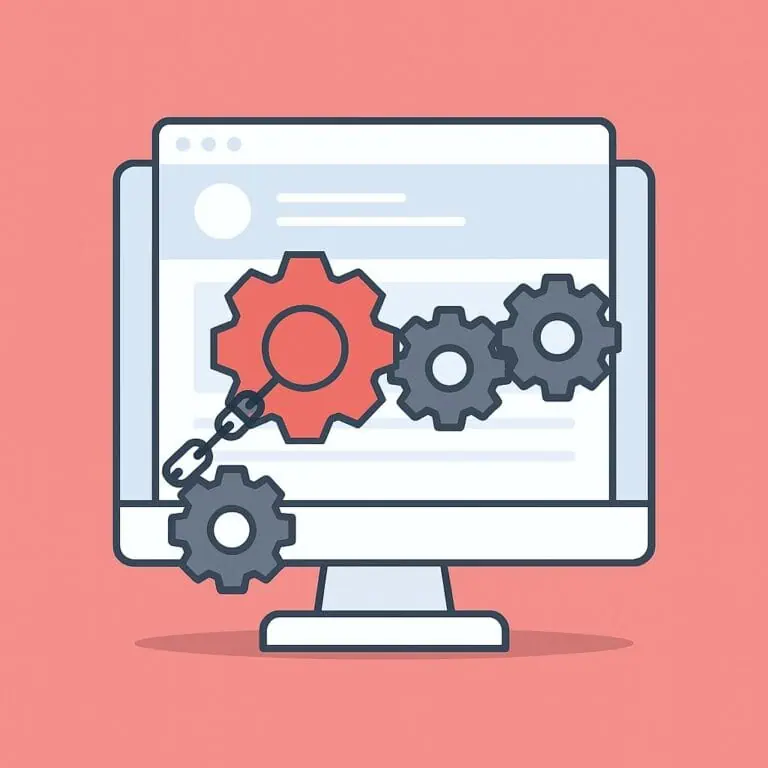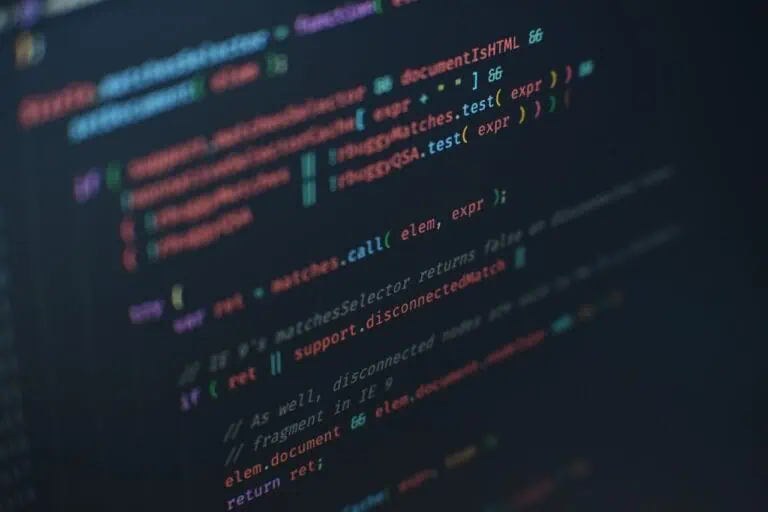WordPress users are constantly presented with “magic button” solutions that claim to fix performance issues instantly. Tools like NitroPack or BerqWP promise faster loading times, higher PageSpeed scores, and improved Core Web Vitals with just a single activation.
Most of them include features such as:
- Caching to speed up repeat visits
- Minification and compression of CSS, HTML, and JavaScript
- Image optimization and conversion to WebP
- Lazy loading for images and videos
- Content Delivery Network (CDN) integration
On the surface, it sounds like everything a website could possibly need: Activate the plugin, and all your performance problems are solved… Right? Not quite.
These tools apply broad, generic, “surface” fixes that treat every site the same, ignoring their unique structure, plugins, and setup. Not only that, but important performance tasks are simply overlooked by these plugins, such as real database cleanup, plugin reconfiguration, removing unused scripts and styles, and optimizing the hosting environment, due to the complexity (and sometimes impossibility) of optimizing them.
As a result, while one-click plugins may show some speed improvement in testing tools, their solutions will never bring your site to its full speed potential, which can be achieved by a tailored, hands-on optimization by a professional.
What one-click optimization plugins can’t do
To see where these tools fall short, let’s look at the things they simply cannot handle, and why those things matter for performance.
1. Database cleaning
Your WordPress database is the brain of your site. Over time, it fills up with redundant and leftover data: revisions, transients, orphaned and duplicated metadata, and database tables full of old plugin and theme settings. These may slow down SQL queries and increase the time it takes for your site to deliver content.
In the database, there are two kinds of data: data that can be automatically scheduled for deletion and data that can only be deleted manually.
- The first type — orphaned and duplicated metadata, old revisions, transients, spam, pending and trash comments, old auto drafts, pingbacks and trackbacks — can be handled by all these automated plugins, sometimes as part of their optimization features and sometimes as a dedicated database cleaner plugin: WP Rocket, LiteSpeed Cache, Advanced Database Cleaner, WP-Sweep, Database Cleaner… However, there is never a 100% guarantee that pressing the “Clean” button won’t cause errors or delete something important. This is why plugins always display a disclaimer urging you to make a backup, which you would also need to restore if necessary (easier said than done).
- The second type cannot be removed automatically because plugins cannot account for your site’s specific data structure. For example, cleaning the
postmetatable cannot be automated safely; deleting the wrong rows could cause data loss. Some uninstalled plugins also leave data behind in case you want to recover it later. There’s even rows in the database that are shared between plugins from the same author, making you (or a hypothetic plugin) think that something is unused when, in fact, it isn’t. In conclusion, there’s way too many plugins and themes available; it is practically impossible to maintain a definitive list of all database entries each one creates. That’s why these cleanup tools steer clear, leaving the problem untouched.
And that is why only a professional knowing how to handle databases can take care of completely cleaning up a database. A WordPress optimization expert knows what can be deleted and what must be kept, and they also know how to restore a backup easily and quickly.
2. File system cleanup
A typical WordPress install accumulates clutter in the file system as well, not only in the database.
Examples include:
- Old
.htaccessrules from past plugins, often duplicated, redundant or irrelevant. Typical offendants include Wordfence, Really Simple SSL, hosting providers, old redirection rules or various cache/optimization plugins. While.htaccessrarely affects loading speed except in extreme cases, it’s always a good idea to keep the file clean, especially on low-cost servers. - Leftover files such as backups, unused images in the uploads folder, and temporary files like the HTML pages required for site verification by Google or other services. This junk increases disk usage and therefore slows down backups, and may even affect how fast your server responds during backup processes.
- Orphaned mu-plugins that were not correctly removed by the plugin in question, or even zipped plugin packages uploaded for manual installation that were never deleted. These also bloat backups unnecessarily.
No one-click plugin dares to touch that, because each file system is unique and trying to automate this process is too big of a task.
3. Automated over-optimization breaks sites
Many plugins offer a “maximum” optimization mode. Push it too far, and suddenly your layout shifts, scripts don’t load, or your checkout stops working. Fixing it isn’t easy, you often have to manually exclude files or scripts. But unless you know exactly what’s causing the break, you’re stuck rolling back the optimization, switch to a safer “balanced” mode and losing speed benefits just to regain functionality.
Over-optimization is easy to reach with one-click plugins. That’s why it’s better to rely on plugins like Perfmatters or Autoptimize, the Swiss Army Knives of optimization. Together with one’s expertise and knowledge, you can achieve the exact level of front-end optimization a site requires without breaking it.
4. No plugin strategy
One-click optimization plugins don’t analyze your plugin stack. If you’re running 30 plugins, five of which overlap in functionality, no plugin will suggest consolidating them into a lighter setup.
Likewise, only an optimization specialist will know which plugins are better than others in a market where nearly every plugin claims to be “built with performance in mind.”
Extra and unoptimized, bloated plugins weigh down both frontend and backend performance, simply because WordPress must run more code and queries on every request. Spotting and fixing these requires human expertise.
5. Backend performance
Visitors see the front-end, but you spend hours in the backend. One-click tools ignore the WordPress admin entirely. If your backend is sluggish because of plugin bloat, heavy queries, or cheap or misconfigured hosting, no optimization plugin will fix it.
A real optimization process also covers the back-end. This includes evaluating and choosing the right hosting provider, implementing a proper plugin strategy, and reviewing every plugin’s settings to ensure the WordPress admin runs as fast as possible.
6. CLS (Cumulative Layout Shift) and INP (Interaction to Next Paint)
CLS happens when elements move around as a page loads, text shifts, buttons jump, banners push content down. Automated tools can’t detect the cause, because it’s often theme-specific or plugin-specific, or even a combination of both plugins and/or themes.
INP is another Core Web Vital that measures the latency between a user interaction (like a click, tap, or key press) and the next visual update on the page.
Fixing the CLS requires looking at how fonts, ads, sliders, and scripts load and then restructuring them. The INP is even harder to debug, since identifying the source of high latency is often difficult. Many times this requires getting your hands dirty with the developer tools of browsers. What if, for example, a high INP is caused by a third-party script that tracks all user clicks? No matter how much you delay it (which is as far as a one-click optimization plugin will go), the tracking will still run, and INP will remain high.
That level of attention simply isn’t possible with a one-click solution.
7. Preload the correct assets in the correct places
Yes, today almost all performance plugins can automatically preload assets. After all, it’s very simple: just take the first X images in the source code and add a preload tag to them. But there’s more to it; many different conditions and situations can only be handled manually. For example…
- Not every page needs preloaded assets. What about a text-only page? Imagine you’re automatically preloading the first two images, and they happen to be the logo and a different-sized logo in the footer. Preloading the footer logo would be pointless (and even counter-productive), since it’s not visible on load.
- These plugins almost always preload a site’s logo because it’s usually the first
<img>tag in the source code. But logos rarely need to be preloaded, as they are hardly ever the LCP element. The correct approach is to exclude them from lazy loading, not to preload them. - Consider a category page of an e-commerce shop. One-click plugins will preload the first image in the source code, but on desktop devices, any image product in the first row could potentially be the LCP element, because they are always the same size. Should we preload them all, none, or only some? The answer depends on many things.
- Another common practice of one-click plugins is preloading all fonts, even huge font files that contain icons used only below the fold. Again, useless and counter-productive.
These and many other situations can sometimes be corrected with exclusions, but not all plugins are flexible enough to handle every page properly. And even then, this goes against their intended goal: full automation.
Real speed is achievable with work
Accelera takes a completely different approach. Instead of applying the same generic optimizations to every site, we perform a manual, tailored optimization that digs into the unique structure of your website.
We don’t just run caching and compression, we analyze every layer of your setup. For example, we review your plugins and recommend replacements or removals where necessary, cutting dead weight that no automated tool will touch. We clean up your database carefully, removing clutter without risking data or functionality. We even dive into your file system, clearing out old backups and unused uploads that silently slow down your server.
And of course we also take care of the extremely important front-end optimization better than automated plugins do: optimizing fonts so they load without shifting content (or even slimming them down!), preloading the correct critical assets in the correct places, configuring your server and CDN for maximum efficiency. If you run WooCommerce, we focus specifically on making sure your product pages, carts, and checkout load as fast as possible without breaking functionality.
With Accelera, you have two options: a one-time, Complete Speed Optimization that pays for itself in performance gains, or a Proactive Optimization plan where a trained professional also continues to monitor and re-optimize your site every month, adapting to its changes and upgrades. The result isn’t just a higher PageSpeed score, it’s a site that feels fast, works reliably, and is genuinely optimized for your visitors and your business.